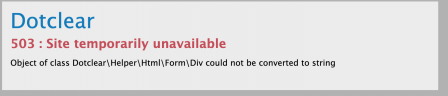Attention!
Read before updating
If you have deactivated the dcProxyV1 and/or dcProxyV2 plugins, it is strongly recommended to reactivate them before performing the update and then updating any plugins that require it.
For SQLite users
Note that a new table has been added. As is typical, if you are using an SQLite database, you will need to export the data, perform a fresh installation, and then re-import the data, as is always the case.
What's New
This new quarterly release brings a number of new features, including some of the most noticeable:
- Enhanced authentication system with the option to use two-factor authentication (2FA/OTP) or a security key (Passkey).
- Themes are now all customizable, or rather, overridable with this version; previously, only the most recent themes were customizable. Note that the incomplete theme preview has been removed from this version.
- A command-line installation mode has been added.
- The administration interface has been further improved, and the few existing inconsistencies have been eliminated.
On the translation side, three new languages have been added (Norwegian, Thai, and Vietnamese), and about ten that were becoming difficult to maintain due to staff shortages have been removed (Bengali, Catalan, Esperanto, Argentinian Spanish, Basque, Hindi, Croatian, Occitan, Serbian, and Telugu).
Many bugs have been fixed—there's no need to list them here—and the PHP code architecture has now reached a satisfactory level and should be less subject to reorganization in future versions. All the details are provided in the usual CHANGELOG file included with the release.
Servers
You may have heard that we've had quite a few server issues these past few months, and we're currently setting up a brand new server with the equivalent of this blog, documentation, a support forum, theme and plugin repository management, and more.
We hope to be able to make the switchover by the end of the year, at the latest before the next version 2.37, scheduled for mid-February. But as we always say at Dotclear, "It'll be ready when it's ready!"
Next
Finally, please note that the next version of Dotclear should require PHP 8.2. If your installation is running PHP 8.1, you will be notified on your dashboard.
Finally
While we wait for the new server to be set up and operational, the Matrix chat room (https://matrix.to/#/#dotclear:matrix.org) remains available for support.
Please note that any comments you post here will likely not be transferred to the new server; this will simplify things for us and save us time.
Thank you for your continued support and happy updating!